Creating a truly stunning video project that stands out from the rest takes equal parts of skillful camera work and post processing prowess. To help you begin your editing process, let’s discuss a few of the top video editing programs of 2018. For this list, we’ve included our top picks for free, entry level video editors and mid-range prosumer software, as well as our top choice for professional editing software. Whether you're using Mac, Windows or Linux, there is a software package here for you.
For Prosumers and Professionals
1) Adobe Premiere Pro CC (Windows, macOS) (starts at $20.99/month USD)
Available as an individual subscription or part of Adobe’s Creative Cloud suite, Adobe Premiere Pro is our top pick for paid software. For professionals, it’s one of the current industry standards. For professionals and consumers alike, the end to end usability makes it an all in one post workflow solution, from importing footage, creating a basic project timeline, adding special effects, and exporting projects for sharing on social media. Using After Effects, available as a separate app or as part of the Creative Cloud, you can add things like motion blur, speed up timing of single clips or an entire timeline, and fix camera tilt. Premiere Pro also features full camera support so that you can import footage from nearly any camera or other device without worrying about the proprietary format.
Adobe also makes it easy to perform one of the most basic but time consuming tasks for professional level content – syncing up independently recorded audio to video. Instead of matching your audio and video clips by eyeballing waveforms on your timeline, a software feature can automatically sync up your clips. This time saving feature is something that both professionals and prosumers can benefit from, and exemplifies Adobes commitment to making their pro level editing software as intuitive to use as more basic consumer applications. The main con to Premiere Pro CC is that you need to buy a monthly subscription that starts at $19.99 USD. Another factor to consider is your computing power; you’ll need at least 2 GB of RAM (4GB recommended) and about 20 GB of hard disk space for installation. Unless you’ve got a MacBook Pro, you’ll want to run this program on a larger, more powerful desktop. What’s also convenient about the Creative Cloud platform is that you can share your projects between Windows and Macs, making project collaboration that much easier.
2) Final Cut Pro X (macOS) ($299 USD Apple store)
Another industry standard, and our top prosumer software pick if working solely on a Mac, is Apple’s Final Cut Pro X. In true Apple fashion, the first thing that’s notable is the sleek aesthetic design of the software interface. While other video editing applications often look bland, confusing, or both, Apple has once again designed another beautiful application. Final Cut Pro X is powerful enough for professionals yet intuitive enough for beginners.
Another perk is that, unlike Adobe’s subscription based editing suites, Apple offers Final Cut Pro X for a one time purchase from the Apple App store, meaning it’s yours to own, no recurring subscription fees.
While it’s hard to discuss all the features available in this professional grade software, two notable features are Apple’s magnetic timeline and the filmstrip function. The magnetic timeline saves time when adding or rearranging clips on the timeline, automatically snapping the clips into place. This is especially useful when working with sequences, where on a traditional editor you’d be stuck dragging and dropping each clip in the sequence if you wanted to move or add anything.
For both prosumers and professionals working with Macs, Final Cut Pro X is a beautifully easy to use non linear editing platform that’s built off the iMovie interface, Apple’s free video editor. The main downside is that if you don’t have a Mac, you can’t use either.
3) CyberLink PowerDirector 16 Ultra (Windows) ($79.99 USD) (amazon.com)
If you're thinking bang for buck, we don’t blame you, and PowerDirector 16 Ultra packs in the most at its price point. If you’re on the cutting edge, PowerDirector is currently one of the best Windows platforms for editing 360° video, and CyberLink has a solid reputation for supporting innovative technologies. The PowerDirector app, available as a free download on Google Play, was the first video editing app to support 4K video. If you need to edit a project on the go, the app pairs well with the desktop software, allowing to import and export projects from one program to another via the CyberLink Cloud.
When starting a new project on your PC, you can choose from timeline, storyboard, slideshow, or auto mode (using the Magic Movie Wizard), and also the 360° video editor. If using the timeline for most of your projects, you can set it as your default mode.
The timeline editor includes most of the tools you’d expect from prosumer-level software, including video editing features like audio ducking, lens correction, color matching, multicam, auto tracking and exporting features like H.265.
While the different editing interfaces aren’t entirely intuitive, that’s sort of expected with so many features packed into one program, and simplified editing modes like the Magic Movie
Wizard and Express Project mode help you put a project together with ease. A downside to PowerDirector is that it doesn’t provide the same collaborative space that Adobe’s Creative Cloud or Apple’s Final Cut X does, which can be limiting when working on group projects. But for prosumers working on-the-go, PowerDirector 16 Ultra packs power and punch in a convenient package and advantageous price point.
For First Timers and Enthusiasts
1) iMovie 10 (iOS, macOS) (free)
As the foundation for Apple’s awarding winning Final Cut Pro X, iMovie is a simple yet powerful all in one video editor, and it comes free with a new Mac or iOS device. iMovie is built on the same easy to use engine as Final Cut Pro X, but it’s a stripped down version that allows new users to quickly grasp the key functions of the program such as editing on a timeline, and importing and exporting video files and other media. iMovie also features built-in music and sound effects, as well as the ability to import music from your iTunes library using the media browser. You can even record a voiceover. Once users learn the basics of iMovie, it’s a seamless transition to apply the same skill set in Final Cut, where you’ll be able to take your project to the next level.
Another feature that makes iMovie easy to work in is that you can shoot and edit your projects on the fly using iOS devices like an iPad or iPhone. To access more powerful features like color correction, green-screen effects (chroma key) and animated maps, finish up your project on a desktop or MacBook Pro, where you have access to the full gambit of iMovie features for macOS. Once completed, your project will appear in iMovie Theater across all your Apple devices. This makes it easier than ever to share your project from your iPhone or iPad, to your Mac. Using iMovie’s “Share” option, you can export a project direct to a social media app of your choice, including Facebook, YouTube, Vimeo, or email. Just choose your media destination and iMovie will compress and export your file with the proper settings, even in 4K. Several popular export options are also available including MPEG-4 and QuickTime as well as Final Cut XML file format in case you want to give your project a professional touch.
2) Avid Media Composer First (Windows, Mac OS) (free)
Avid Media Composer First offers many of the same tools as its professional counterpart, without the pricetag, making it the perfect stepping stone for those just getting their feet wet in video production. With a slew of built-in professional editing features, even this free version of Avid Media Composer is powerful enough that it requires the use of an Avid-qualified Mac or Windows-based PC.
For the prospective film student with a solid computer setup, Avid Media Composer First is a great investment toward learning the fundamentals of the software, and then taking those skills to the pro level with Avid’s fully fledged version, used by most professional editors today, from TV commercials to Hollywood hits like last year’s Baby Driver (2017) .
3) Shotcut (free) (Windows, Mac, Linux)
Shotcut has been around for nearly a decade and continues to be updated by enthusiastic developers dedicated to keeping this open source, cross-platform video editor free to use. As you might expect from an open source development, Shotcut’s main interface is not as pleasing to the eye as say, iMovie, nor is it as intuitive as most pay for software, but since its free, can we really complain? If you can look past the brash layout, you’ll note that Shotcut is actually much more intuitive as well as powerful than it looks. While the interface is messy, it’s also modular, meaning you can organize your tools around your workflow, so once you actually figure out how to use the program, it’s an amazingly effective free video editor.
Don’t expect to find many official user guides for Shotcut, but there is still an active community of users on YouTube who have generated plenty of useful tutorials on how to make your way around the Shotcut studio.
For Professionals
1) Avid Media Composer Ultimate ($49.99/month for 1-Year Subscription, $1,299.00 for Perpetual License) (Avid-qualified Windows, Mac OS)
From TV to film, Media Composer is hot in Hollywood. Designed for professional editors, movie makers, and journalists who work in a collaborative environment, it’s not the easiest software to dive into for those new to video editing. In fact, it’s got a pretty steep learning curve. But those who invest the time to learn the in and outs will have an all-encompassing editing tool, from importing data, adding video and audio effects, to exporting in multiple formats including 4K. Able to support up to four real-time streams of XAVC-I media, Media Composer performs well with high-res media. With high-res media support, you’ll spend less time rendering and transcoding media to lower resolutions for playback, which is an important factor to consider as 4K becomes the industry standard.
Avid also recently launched a new low budget price plan of $19.99/month that is catered to independent filmmakers who don’t necessarily need the real-time collaborative workflow that Media Composer Ultimate provides, but still want a powerful creative editor that cuts high-res video from start to finish.
Wrap-up
The editing process is often overlooked, sometimes even overused. Whether you’re new to video editing and just want to add flare to a few clips thrown together on a timeline, or a prosumer looking to make a presence in the social media market, we hope this list of free and pay-for video editing software helps guide you in the right direction toward producing killer video projects of your own.
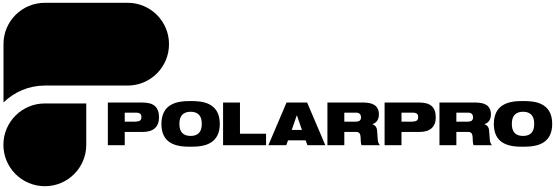

Share:
Camera Filters: A short guide to what they are and why they're used
10 Tips to Enhance Your Drone Content